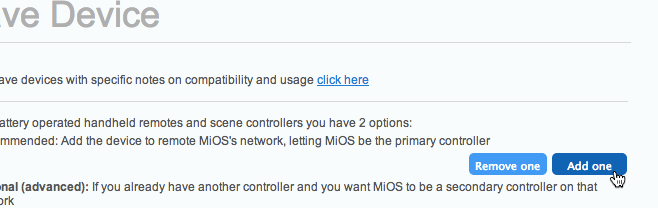Setting up the Aeon Labs MiniMote with the VeraLite (UI6) to control Blinds
I motorized my blinds and curtains, but I realized it may be too complicated for some family members to operate. I decided to get a few Z-Wave remotes to assist.
I eventually settled on the Aeon Labs MiniMote due to it’s size and features (control up to 8 scenes). (Special thanks to http://www.domotics.sg/)
Setting up is relatively simple. I ignored the instructions that came with the remotes as they were confusing (product of poor translations from another language to English?). I found this forum post that pointed me in the right direction.
Start by going to Add Devices.
Select the Advanced Z-Wave devices.
Finally press the Add one button to add it as a primary controller.
Once pressed, the yellow light on the VeraLite will flash. At this point, find the “Learn” button on the MiniMote. Press that. You’ll see several flashing lights on both devices. When the yellow light on the VeraLite goes solid, you’re ready to continue.
Refresh the UI6 interface. You should see a new “Other"device, named something like “_MiniMote”. I like to name all my devices, so click on the wrench.
Go to Advanced. Replace the name field with what you want. Then press the X button at the top right. That’s it. (you’ll need to reload your interface so the changes are saved)
Lastely, the MiniMote deals directly with Scenes. I already had several scenes configured in my VeraLite for my blinds and curtains. Click on the wrench again, then the scenes tab. Here you can easily select existing scenes to be run when a button is pressed.
Once you’re done, and the interface is saved, you’re ready to use the device!